[分享]Typecho开启https后502
在 Typecho 中启用 HTTPS 后出现 502 错误通常是由于配置问题。这里是一些解决此问题的步骤:
1. 检查 Web 服务器配置
Nginx
检查 Nginx 配置文件(通常在 /etc/nginx/sites-available/ 或 /etc/nginx/conf.d/)。
确保正确配置了 HTTPS。
典型的 Nginx 配置示例:
server {
listen 443 ssl;
server_name your-domain.com;
ssl_certificate /path/to/your/certificate.crt;
ssl_certificate_key /path/to/your/private.key;
location / {
proxy_pass http://127.0.0.1:8080; # 或指向 Typecho 的端口
proxy_set_header Host $host;
proxy_set_header X-Real-IP $remote_addr;
proxy_set_header X-Forwarded-For $proxy_add_x_forwarded_for;
proxy_set_header X-Forwarded-Proto $scheme;
}
}
server {
listen 80;
server_name your-domain.com;
return 301 https://$host$request_uri;
}测试配置文件,使用 nginx -t 命令来检查配置文件是否正确。
重新加载 Nginx 配置,用 nginx -s reload 或 systemctl reload nginx。
Apache
检查 Apache 配置文件(通常在 /etc/apache2/sites-available/)。
确保启用了 SSL 模块和虚拟主机配置。
典型的 Apache 配置示例:
<VirtualHost *:443>
ServerName your-domain.com
DocumentRoot /path/to/typecho
SSLEngine on
SSLCertificateFile /path/to/your/certificate.crt
SSLCertificateKeyFile /path/to/your/private.key
<Directory /path/to/typecho>
AllowOverride All
</Directory>
ErrorLog ${APACHE_LOG_DIR}/error.log
CustomLog ${APACHE_LOG_DIR}/access.log combined
</VirtualHost>
<VirtualHost *:80>
ServerName your-domain.com
Redirect permanent / https://your-domain.com/
</VirtualHost>启用 SSL 模块:a2enmod ssl 和 a2ensite default-ssl(如果使用默认配置)。
重启 Apache,用 systemctl restart apache2。
2. 检查 Typecho 配置
打开 Typecho 配置文件 config.inc.php。
检查 siteUrl 设置,确保以 https:// 开头。
$config['siteUrl'] = 'https://your-domain.com/';3. 更新数据库
检查数据库中的 siteUrl:
SELECT * FROM typecho_options WHERE option_name = 'siteUrl';更新 URL:
UPDATE typecho_options SET option_value = 'https://your-domain.com/' WHERE option_name = 'siteUrl';4. 检查 HTTPS 证书
确保 HTTPS 证书正确配置并没有过期。
可以使用在线工具(如 SSL Labs)来检查证书是否有效。
5. 检查反向代理
如果你使用了反向代理(如 Cloudflare),检查其 HTTPS 设置。
确保反向代理配置为 Full SSL 或 Flexible SSL。
6. 清理缓存
清理 Web 服务器和浏览器缓存。
7. 查看错误日志
查看 Web 服务器的错误日志,以找出更具体的错误信息:
Nginx:/var/log/nginx/error.log
Apache:/var/log/apache2/error.log
8. 重启相关服务
重启 Web 服务器和 PHP-FPM(如果使用 Nginx+PHP-FPM):
systemctl restart nginx
systemctl restart php-fpm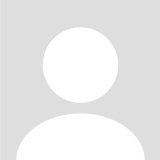
天启
65 天前