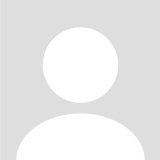[分享]CentOS使用Nginx集成rtmp搭建直播服务器
一、准备阶段
搞一个目录
mkdir nginx
cd nginx安装编译工具
[root@localhost nginx]# yum install gcc-c++安装编译依赖/工具
执行顺序不分先后
对于Ubuntu系统, pcre/zlib/openssl 这些需要单独下载源码, 在编译 nginx 的时候由 configure 命令指定源码路径, CentOS下的这种方式比较亲民
[root@localhost nginx]# yum install -y pcre pcre-devel
[root@localhost nginx]# yum install -y zlib zlib-devel
[root@localhost nginx]# yum install -y openssl openssl-devel
[root@localhost nginx]# yum install -y wget下载 nginx源码包
先访问 http://nginx.org/download, 找到合适的版本, 然后拼接url, 使用 wget 下载
[root@localhost nginx]# wget http://nginx.org/download/nginx-1.9.9.tar.gz下载 rtmp 模块
用于编译 nginx 源代码的时候编译进去
[root@localhost nginx]# wget https://github.com/arut/nginx-rtmp-module/archive/master.zip二、执行阶段
解压 nginx-rtmp 包
[root@localhost nginx]# unzip master.zip解压 nginx 源码包
[root@localhost nginx]# tar -zxvf nginx-1.9.9.tar.gz开始编译
[root@localhost nginx]# cd nginx-1.9.9
[root@localhost nginx]# ./configure --add-module=../nginx-rtmp-module-master
[root@localhost nginx]# make
[root@localhost nginx]# make install配置 nginx
这一步 cd 的目录由上一步的 ./configure 应用默认指定, 如果想指定其他目录, 使用 --prefix 参数 (./configure --prefix="$HOME/build_path")
[root@localhost nginx]# cd /usr/local/nginx/sbin
[root@localhost nginx]# ./nginx修改 nginx.conf
[root@localhost nginx]# cd ../conf
[root@localhost nginx]# vi nginx.confnginx.conf
#user nobody;
worker_processes 1;
#error_log logs/error.log;
#error_log logs/error.log notice;
#error_log logs/error.log info;
#pid logs/nginx.pid;
events {
worker_connections 1024;
}
rtmp {
server {
listen 1935;
application live {
live on;
allow publish all; # control access privilege
allow play all; # control access privilege
}
application hls {
live on;
hls on;
hls_path /tmp/hls;
wait_key on; #对视频切片进行保护,这样就不会产生马赛克了。
hls_fragment 10s; #每个视频切片的时长。
hls_playlist_length 60s; #总共可以回看的事件,这里设置的是1分钟。
hls_continuous on; #连续模式。
hls_cleanup on; #对多余的切片进行删除。
hls_nested on; #嵌套模式。
}
application vod {
play /tmp/video;
}
}
}
http {
include mime.types;
default_type application/octet-stream;
#log_format main '$remote_addr - $remote_user [$time_local] "$request" '
# '$status $body_bytes_sent "$http_referer" '
# '"$http_user_agent" "$http_x_forwarded_for"';
#access_log logs/access.log main;
sendfile on;
#tcp_nopush on;
#keepalive_timeout 0;
keepalive_timeout 65;
#gzip on;
server {
listen 80;
server_name localhost;
#charset koi8-r;
#access_log logs/host.access.log main;
location / {
root html;
index index.html index.htm;
}
#error_page 404 /404.html;
# redirect server error pages to the static page /50x.html
#
error_page 500 502 503 504 /50x.html;
location = /50x.html {
root html;
}
location /hls {
types {
application/vnd.apple.mpegurl m3u8;
video/mp2t ts;
}
root /tmp;
add_header Cache-Control no-cache;
}
# proxy the PHP scripts to Apache listening on 127.0.0.1:80
#
#location ~ \.php$ {
# proxy_pass http://127.0.0.1;
#}
# pass the PHP scripts to FastCGI server listening on 127.0.0.1:9000
#
#location ~ \.php$ {
# root html;
# fastcgi_pass 127.0.0.1:9000;
# fastcgi_index index.php;
# fastcgi_param SCRIPT_FILENAME /scripts$fastcgi_script_name;
# include fastcgi_params;
#}
# deny access to .htaccess files, if Apache's document root
# concurs with nginx's one
#
#location ~ /\.ht {
# deny all;
#}
}
# another virtual host using mix of IP-, name-, and port-based configuration
#
#server {
# listen ***0;
# listen somename:8080;
# server_name somename alias another.alias;
# location / {
# root html;
# index index.html index.htm;
# }
#}
# HTTPS server
#
#server {
# listen 443 ssl;
# server_name localhost;
# ssl_certificate cert.pem;
# ssl_certificate_key cert.key;
# ssl_session_cache shared:SSL:1m;
# ssl_session_timeout 5m;
# ssl_ciphers HIGH:!aNULL:!MD5;
# ssl_prefer_server_ciphers on;
# location / {
# root html;
# index index.html index.htm;
# }
#}
}
reload nginx 配置
[root@localhost nginx]# /usr/local/nginx/sbin/nginx -s reload查看监听
配置文件中, rtmp模块增加了对 1935 端口的监听, 用于 rtmp 协议的推流和拉流
[root@localhost nginx]# netstat -ltn
Active Internet connections (only servers)
Proto Recv-Q Send-Q Local Address Foreign Address State
tcp 0 0 0.0.0.0:6379 0.0.0.0:* LISTEN
tcp 0 0 0.0.0.0:1935 0.0.0.0:* LISTEN至此服务端的工作完成
三、测试阶段
安装 FFmpeg 工具
这是一个格式转换工具, 也可以把转换后的内容推到某个 rtmp 地址
[root@localhost nginx]# yum install epel-release -y
[root@localhost nginx]# rpm --import http://li.nux.ro/download/nux/RPM-GPG-KEY-nux.ro访问 http://li.nux.ro/download/nux/dextop/el7/x86_64, 我们要下载 nux-dextop-release, 选择一个合适的版本(我是用最高版本)
[root@localhost nginx]# rpm -Uvh http://li.nux.ro/download/nux/dextop/el7/x86_64/nux-dextop-release-0-5.el7.nux.noarch.rpm
[root@localhost nginx]# yum install ffmpeg ffmpeg-devel -y推流
新建一个目录, 在里面放几个视频文件, 使用 ffmpeg 命令开始推, -i 参数指定了本地的视频文件, -q 参数指定了推送的地址
[root@localhost nginx]# ffmpeg -re -i /root/video/Yin_Yue_Tai.mp4 -vcodec libx264 -vprofile baseline -acodec aac -ar 44100 -strict -2 -ac 1 -f flv -s 1280x720 -q 10 rtmp://127.0.0.1:1935/live/test此时视频文件就被推送到了 nginx.
拉流
地址: rtmp:{IP}:1935/live/test
测试的话, IOS 上可以下载 易推流, 这个应用支持拉流和推流;
Android 端没有去找拉流(播放)的工具, 只找到一个叫 杏林推流 的推流app;
测试的时候统一使用这个地址, Android 端使用推流工具录制, IOS端使用拉流工具观看。
或者使用上面的 ffmpeg 命令推流, 手机端拉流观看。
(完)
- 香港、美国站群服务器、云服务器、大带宽、自营机房,线路稳定。
- w3c标准是什么
- pin码是什么意思
- VS Code快捷键大全
- 为什么音量设置最大是100,却还有许多音量增强300%的插件?
- PHP的命令行扩展Readline相关函数学习
- 人工智能安全(AI Security)
- Trae 支持哪些编程语言?
- 通义灵码
- 发现有一句至理名言不错
- PHP的另一个高效缓存扩展:Yac
- PHP的Mcrypt加密扩展知识了解
- 在PHP中操作临时文件
- 学习PHP弱引用的知识
- 判别模型(Discriminative Models)
- 生成模型(Generative Models)
- 强化学习中的探索与利用(Exploration vs. Exploitation)
- PHP的加密伪随机数生成器的使用
- use关键字在PHP中的几种用法
- Agent智能体如何学习新技能?
- 通义千问-Max (qwen-MAX)
- 逻辑回归(Logistic Regression)
- 付高额彩礼还是提出分手,唉
- PHP中操作数据库的预处理语句
- LINUX下用PHP获取CPU型号、内存占用、硬盘占用等信息代码
- 接入deepseek的平台有哪些
- seyouCMS程序需租用站群服务器的优势
- 站群服务器怎么做跨境电商店群
- 跨境电商店群租用美国站群服务器
- 在PHP中如何为匿名函数指定this?